How to Tunnel OpenVPN through SSH
March 24, 2015, 8:22 a.m.
What is OpenVPN?
b.VPN uses OpenVPN, by default, to provide its users with a highly encrypted and significantly fast internet connection. OpenVPN protocol is a highly configurable open source technology that uses a fusion of other technologies and protocols to provide a solid and extremely efficient VPN solution. Using an OpenVPN makes traffic through it impossible to distinguish, extremely difficult to block and remarkably fast.
Furthermore, b.VPN offers its customers an option to use OpenVPN through SSH tunnel to strengthen its encryption layers and bypass firewalls without being detected. In just one click you can tunnel OpenVPN through SSH protocol without complicated setup instructions.
What is SSH tunnel?
Similarly to browsing the web over a VPN, Secure Shell, or SSH, is a cryptographic network protocol which securely acquires and uses a remote terminal session in order to securely “tunnel” network traffic over an encrypted connection.
SSH is typically used to log into a remote machine and execute commands. Moreover, SSH is used to transfer unencrypted traffic over a network through an encrypted channel. It also uses strong encryption to provide a solution to bypass firewalls that block or filter certain web content and internet services. Further, it can transfer files using SSH File Transfer (SFTP) or Secure Copy (SCP) protocols.
Why use OpenVPN through SSH tunnel?
Using OpenVPN is banned in some regions and is punishable if detected by the country's ISP. While ISP in some parts of the world use sophisticated technologies to hunt OpenVPN configurations and block standard ports that these OpenVPNs use, users in those countries can now easily connect to OpenVPNs without being detected by their ISP. This can be securely accomplished by using OpenVPN through SSH tunnel, especially if you are behind a restrictive SPI firewall that is able to distinguish between one packet type and another, rather than port blocking only.
Your OpenVPN is wrapped with SSH encryption making it completely indistinguishable since Deep Packet Inspection (DPI), used by your ISP to detect your OpenVPN, cannot penetrate this additional virtual layer of encryption.
What is DPI?
Deep packet inspection (DPI) is a filtering method used to inspect data packets sent from one computer to another over a network. DPI is an advanced method of packet filtering that operates at the seventh layer (the application layer) of the Open System Interconnection (OSI) reference model. The effective use of DPI enables its users to track down, identify, categorize, reroute or stop packets with undesirable code or data. DPI is used by governments to monitor internet traffic and set cyber boundaries. DPI has also been used to track the user's activities in order to conserve the security of big local and wide area networks, and to block malware and suspicious software. In addition, internet service providers (ISPs) use of DPI to keep track of customers' Web-browsing habits by monitoring all the data transmitted to and from their computers. These customer details are then used by companies focused on targeted advertising and to block access to specific websites. Nonetheless, configuring OpenVPN through SSH tunnel secures the user's internet connection and bypasses all filtering methods since it cannot be even detected by DPI.
How to use OpenVPN through SSH tunnel
Configuring OpenVPN through SSH tunnel is considered to be an extremely long, complicated process by many users, especially novice VPN users as it requires tedious perplexing steps and complex configurations.
For this reason, b.VPN stands alone, unlike its peers, in offering its customers the simplest way to use OpenVPN through SSH tunnel in just one click. You just need to tick the “SSH” option as shown in the picture and you are good to go.
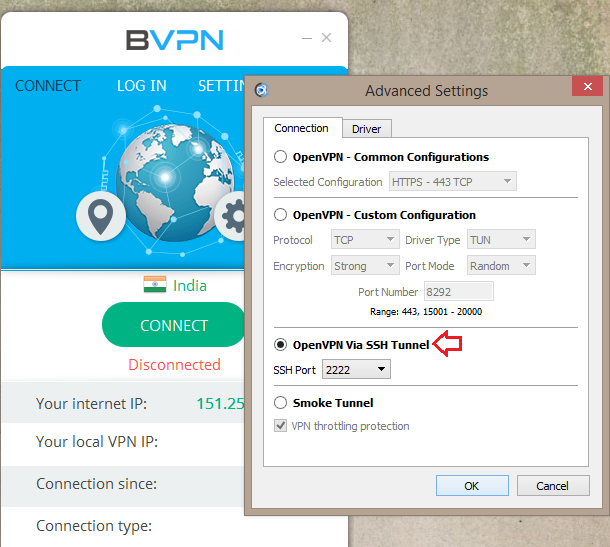
It's incredibly simple and astonishingly effective. In this way, you will save enormous time and effort instead of following an endless list of hardly comprehensible instructions to setup OpenVPN through SSH tunnel.